Formatting with Google Docs
Preventing extra lines between paragraphs
The Rich Text editor automatically adds a space between paragraphs. When you want to transfer content from Google Docs to a Rich Text field in Contentful, it is helpful to format paragraphs in Google Docs so that they also automatically add a space between paragraphs. Formatting paragraphs properly in Google Docs before copying and pasting them into a Rich Text field in Contentful ensures that you don't have an extra line break between paragraphs.

Example content with an extra line break between paragraphs
To automatically add a space between paragraphs in Google Docs:
In the Google Docs Menu, go to “Format” → “Paragraph styles” → “Borders and shading”.
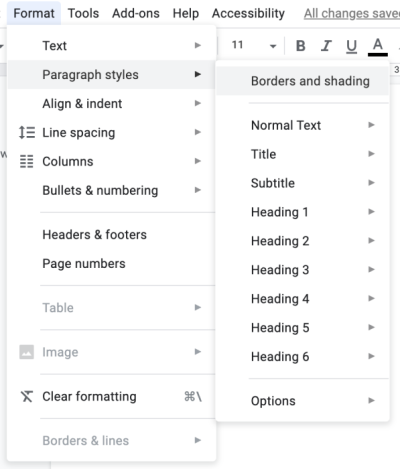
2. In the dialog box, enable the Between border box under “Position”.
3. Set “Paragraph padding” to “6 pt”.
4. Click Apply.
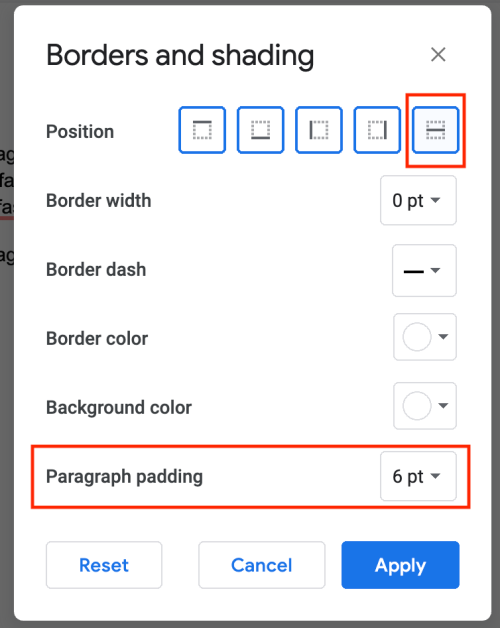
After enabling these settings, the content that you create will have spaces between the paragraphs automatically and be ready to be imported into Contentful.