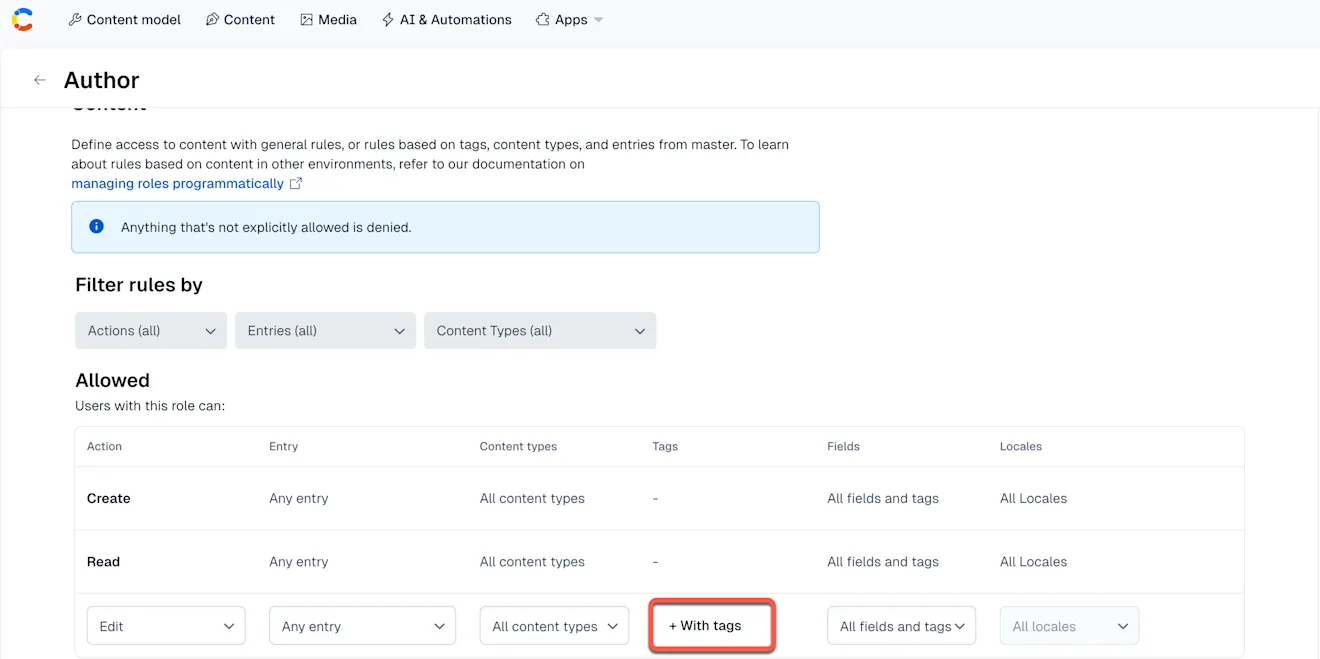Content permissions with tags
NOTE: Content permissions with tags are only available on Premium plans.
As a space administrator, you can set tag-based permissions to restrict users to being able to manage only entries and/or assets assigned with specific tags. This way you can ensure that teams can only edit or change content they're responsible for, and avoid affecting content that is owned by another team.
See Creating a custom role to find out more.
You can grant users a permission to manage content with a specific tag by adding a new allow rule to the user's role.
Add tag-based rules
To add a tag-based allow rule to a user's role:
In the upper right corner, click Settings and select Roles & permissions.
Go to the role you’d like to add tag-based permissions to.
Click the triple-dot icon and select Edit.
In the role editor page, navigate to the "Content" tab.
Click the New allow rule button to add a new rule to your role.
Select the desired user action from the actions drop-down.
Click the + With tags button.
Select one or multiple tags you want to use for restricting content. Click Done.
Click Save changes to apply changes to your role.
NOTE: "Create" and "All actions" do not support tag-based constraints.