Schedule an entry
Overview
As a content creator or editor, you may often have a need to release content at a specific date and time. This isn't always convenient if you aren't near a computer. To accommodate this, you can schedule your releases in advance.
Schedule an entry to be published or unpublished
To schedule an entry to be published or unpublished:
Log in to the Contentful web app.
Navigate to the "Content" tab, and select the entry you want to edit, or create a new entry.
Make the edits or changes you want to publish.
In the entry editor, click the drop-down arrow on the Publish button and select Set schedule.
The "Set Schedule" modal is displayed. Choose whether to publish or unpublish the entry at your specified time and date (including your desired timezone).
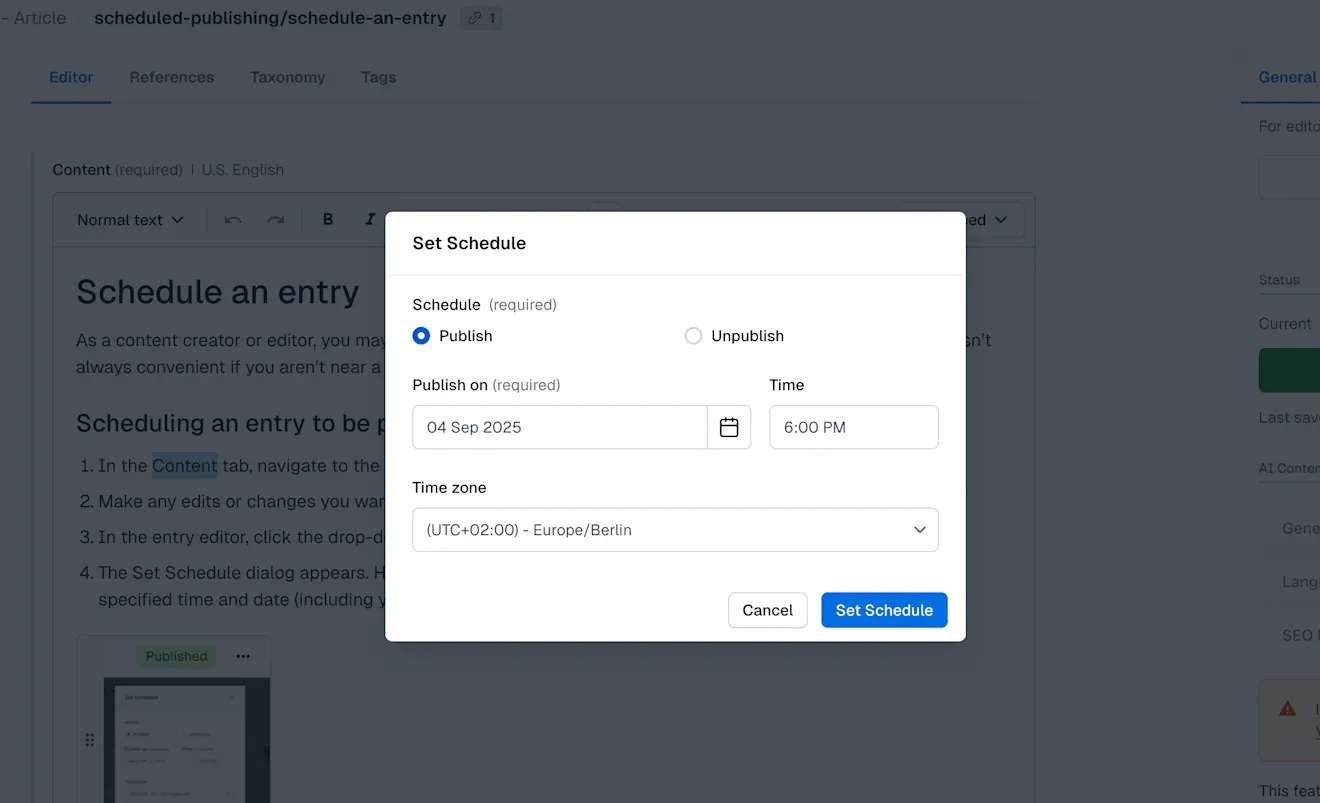
NOTE: The timezone defaults to the timezone of your computer. You can select another timezone to ensure that regional content is managed at the correct local time.
5. When satisfied, click Set Schedule to save your scheduled action.
Your new scheduled action is now displayed in the entry sidebar. You can repeat the scheduling process to add more scheduled publish and unpublish actions to suit your needs.

Edit or cancel a scheduled action
To change a scheduled action, you need to cancel the scheduled action and set a new schedule using the same steps as creating a scheduled action.
Cancel a scheduled action
To cancel a scheduled action:
Log in to the Contentful web app.
Navigate to the "Content" tab, and select the entry for which you want to cancel an action.
Locate the action in the entry sidebar and click the ... action menu.
Select Cancel Schedule, then click Cancel the schedule in the confirmation dialog.
The selected action will be canceled leaving any other scheduled actions in place.
NOTE: When you cancel an action make sure that any other following actions still make sense. If you cancel a publish action, for example, ensure that the next scheduled action will not attempt to unpublish an already unpublished entry.