Entry editor sidebar overview
The entry editor sidebar contains the following sections:
Actions
The Actions button (the ellipsis button) gives you additional options for your entry. These are as follows:
Create new — Create a new entry of the same type as the one you are currently editing.
Duplicate — Create a copy of the entry you are currently editing.
Delete — Delete the entry you are editing. This cannot be undone!
Show hidden fields — Display fields that are hidden from the entry editor on the content type level.
View content type — Opens the editor page of the entry's underlying content type.
Status
There are four statuses for an entry, as follows:
Draft: The entry has not been published. It can only be seen by those who have access to the space it is located in.
Published: The entry is published and live. It can be seen and accessed outside of the Contentful space.
Archived: The entry has been unpublished. It can only be seen and accessed by those who have access to the space it is located in. We advise that you archive entries, instead of deleting them, because you never know when you might need to go back to something later.
Changed: The entry has unpublished changes. It can still be seen and accessed outside of the Contentful space, but the changes will not be shown until they are published.
Tips:
Publishing an entry makes it public and accessible by anyone, even viewers outside of your space. You can undo this at any time by unpublishing the entry. Archived content does not expire. You can access it and change its status at any time.
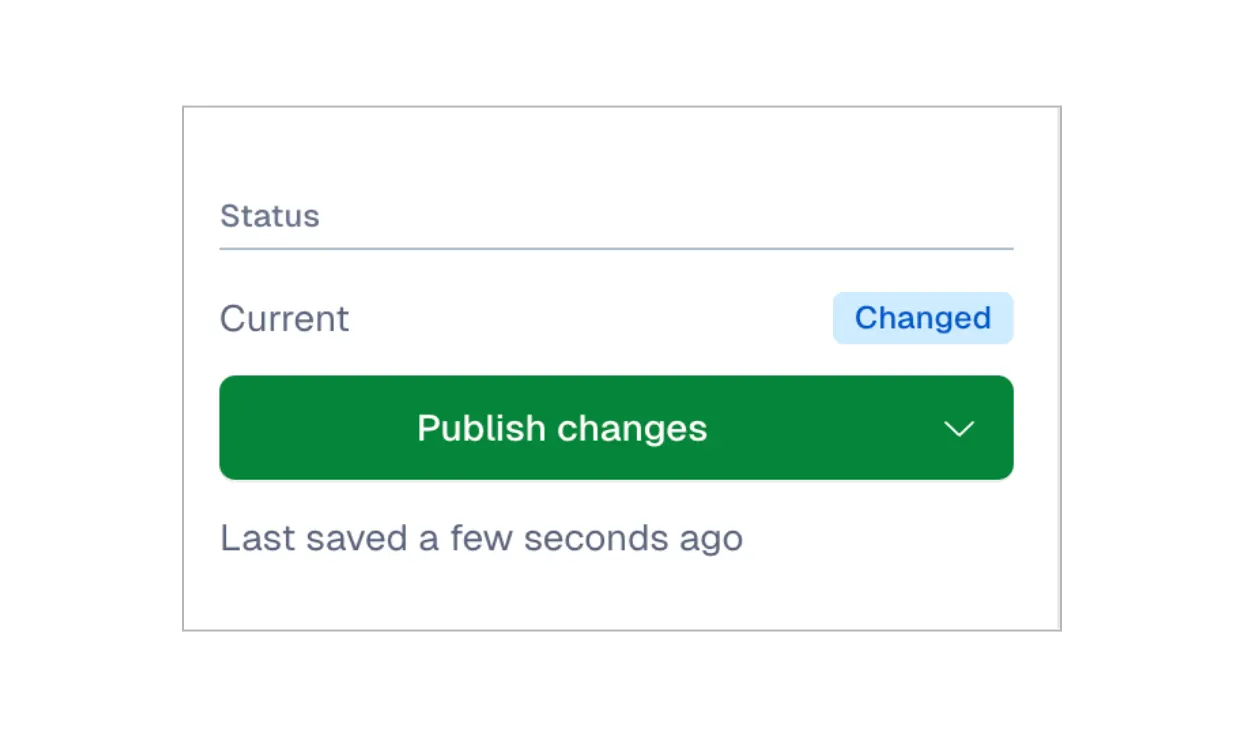
Links
In the "Links" section, the list of all entries that link to the entry you are currently editing is displayed. This is how you keep track of content throughout your space: by linking an entry to another entry, you can reuse content over and over again without having to create it from scratch each time.
The list is automatically generated by Contentful: as more content is linked, the list of related entries automatically updates.
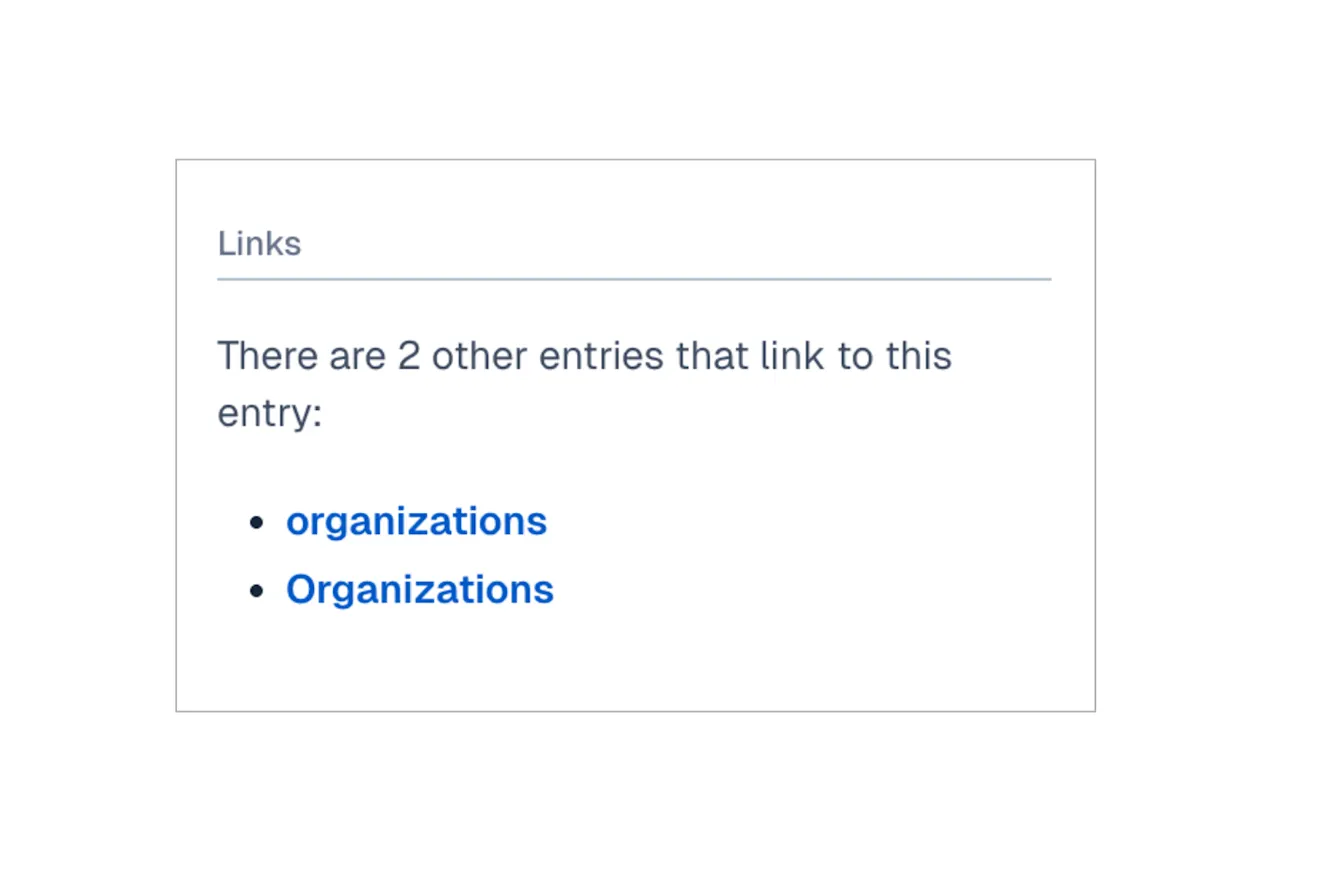
Locales
The "Locales" section in the sidebar allows you to manage the localizations of your entry. The locales list available in this section displays the locales that have been set up for your environment and enabled for the entry. See Localization for more information.
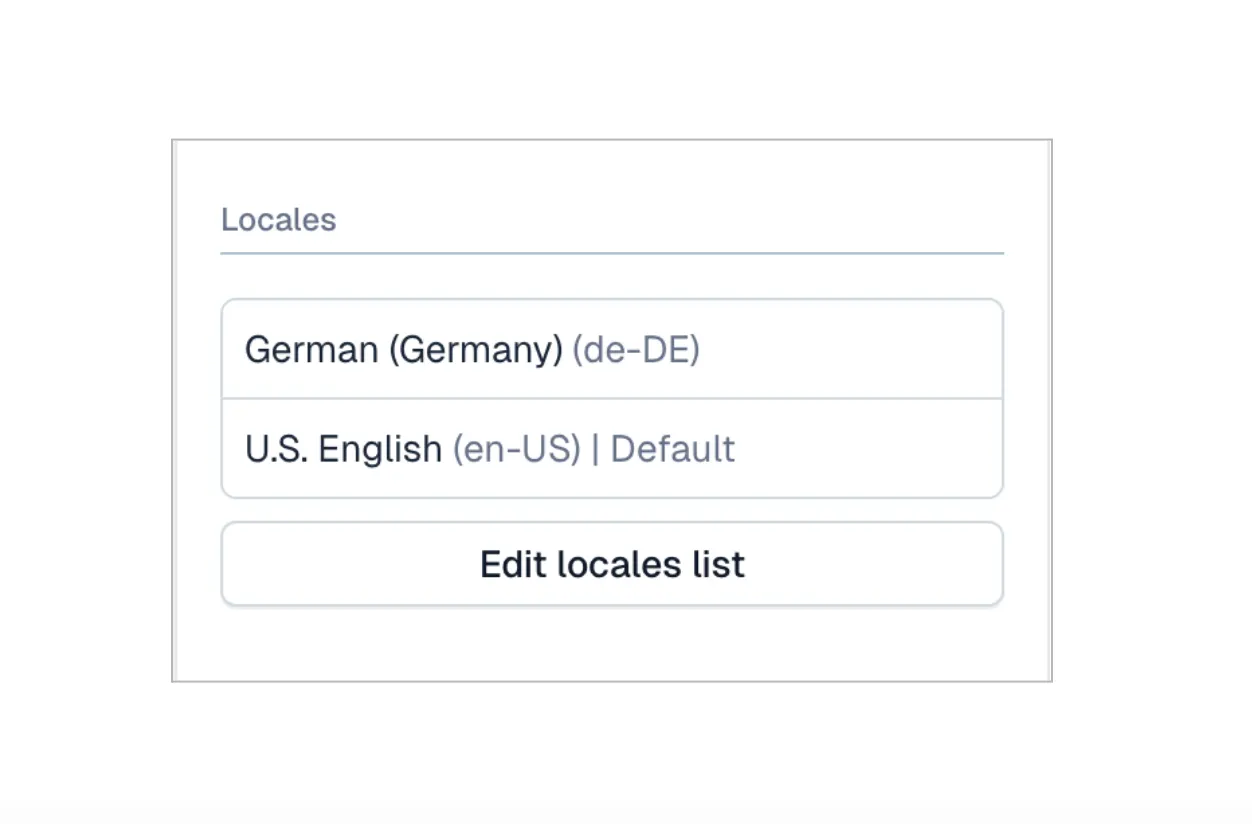
Versions
The "Versions" section displays the list of previous versions of your entry. After an entry has been published, any further changes that are made and published are saved as versions. You can track these changes and you can use them to roll back to an earlier version. For more information, see Versions.
Info
The Info tab displays technical information about an entry. While primarily aimed at developers, here is where you can find information such as the entry description, the entry ID, the date it was created, as well as when it was last updated (and by whom).