Manage pages in Compose
NOTE: Compose is being deprecated. It is in maintenance mode and won’t be updated with any new features. Current installations will work until December 2025.
Pages tab navigation
When logging in to Compose, Pages tab opens by default. In the Pages tab, the list of your existing Compose pages is displayed.
In the Pages tab, you can view the existing pages, search, filter and sort them, access a specific page to edit it, and create new pages.
Pages tab allows you to use the following options:
Create Page—Click this button to create a new page and open a page editor where you can fill the page with content.
Search—Enter a page name/slug in this field to search for a page.
Filter—Narrow down your search results by applying filters and selecting filter values.
Sort—Sort your pages by the date of their last update by clicking the arrow button in the Last updated column.
Actions menu—Near each page entry there is an actions menu which allows you to unpublish, archive, delete a page or open the page in the web app.
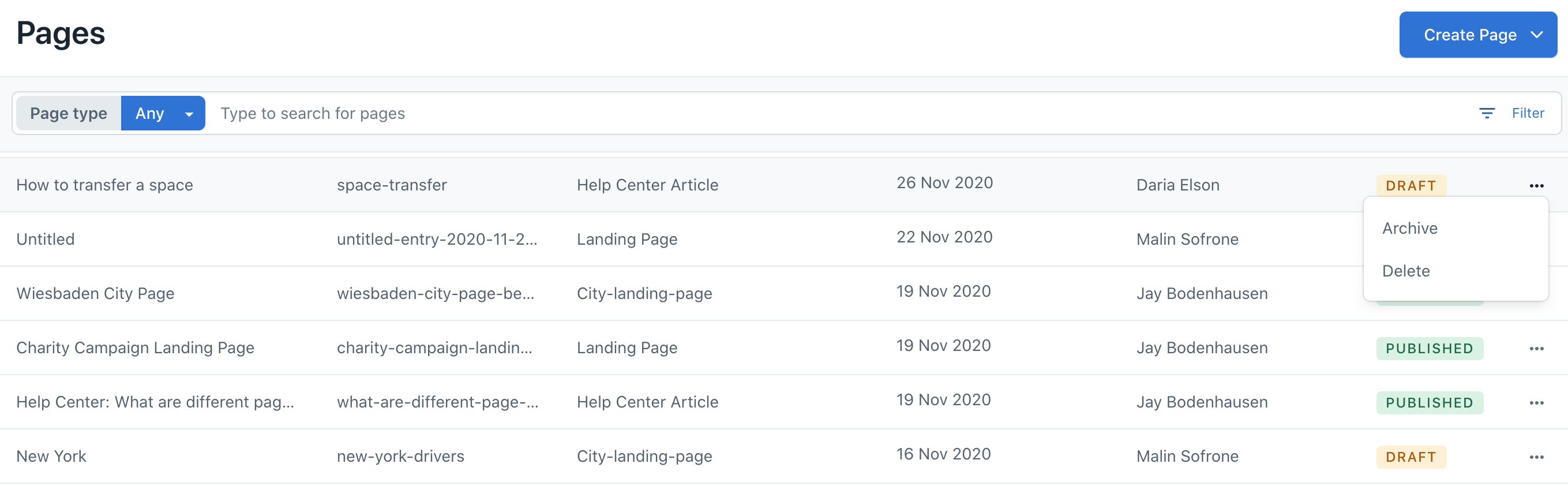
Edit a page
To edit a page in Compose:
Go to the Pages tab.
Optional: Search for the required page by entering its name in the search field.
Go to the required page and click on its name to open the page editor.
Make the desired changes to your page.
NOTE: While you are adding or editing content in your page, the changes save automatically.Optional: Click Publish to see your changes live.
Unpublish a page
To unpublish a page:
Go to the Pages tab.
Optional: Search for the required page by entering its name in the search field.
Go to the required page, click the actions menu on the right and select Unpublish. Your page is unpublished.
NOTE: Alternatively, you can unpublish a page in the page editor.
Archive a page
Archiving a page will hide it from the list in the Pages tab, but the page will still be stored in your project.
You can restore an unarchived page later if you need. Archived pages can be accessed by applying Status—Archived filter in the Pages tab.
NOTE: Only unpublished pages can be archived.
To archive a page:
Go to the Pages tab.
Optional: Search for the required page by entering its name in the search field.
Go to the required page, click the actions menu on the right and select Archive.
Click Yes, archive page in a dialogue window to confirm your action. Your page is archived and removed from the All Pages list.
NOTE: Alternatively, you can archive a page in the page editor.
Delete a page
Deleting a page will completely remove it from your environment. Deleting can not be undone.
NOTE: Only unpublished pages can be deleted.
To delete a page:
Go to the Pages tab.
Optional: Search for the required page by entering its name in the search field.
Go to the required page, click the actions menu on the right and select Delete.
Click Delete in a dialogue window to confirm your action. Your page is deleted.
NOTE: Alternatively, you can delete a page in the page editor.