Create and manage content in Compose
NOTE: Compose is being deprecated. It is in maintenance mode and won’t be updated with any new features. Current installations will work until December 2025.
How to create a page in Compose
To create a page in Compose:
Open Compose.
Navigate to the required space.
Under the "Pages" tab, click Create Page and select your desired page type. The Page editor is displayed.

Add content to your entry fields.
NOTE: The set of fields and tabs in your entry is defined by the relevant page type.
NOTE: While you are adding or editing content in your page, the changes save automatically. Your page remains in draft mode.Optional: After the content is added to the fields, you can proceed to publishing your page.
NOTE: Fields containing errors are marked. A page can only be published after all the errors are removed.
Publish a page
To publish your page:
In the page editor, click Publish. The Publish page window is displayed.

Optional: Define which content types will be published by selecting the relevant content types checkboxes. Deselect the checkboxes against the content types that you don't want to be published.
Click Publish. The selected content is published.
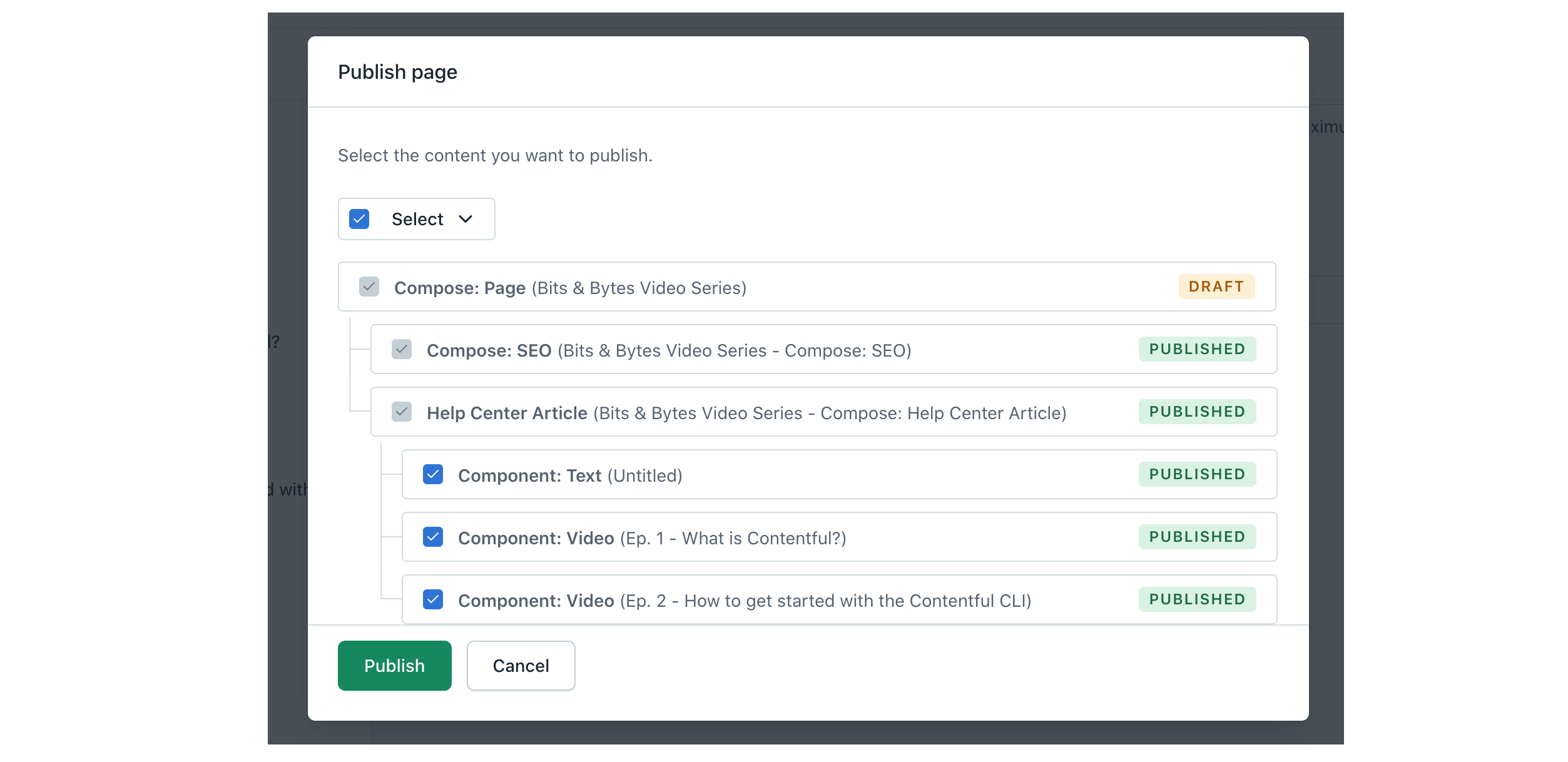
Set locales
In the page editor, you can switch between locales using the locales selector.
NOTE: Locales settings are defined on the environment level in Contentful web app.
In Compose, there is no multiple locales view.
When switching to a different locale, the page will display fields both available in this locale and not.
NOTE: If there is an error in any of the locales, a notification will be displayed in the locales selector. Make sure to remove all errors to be able to publish the page.
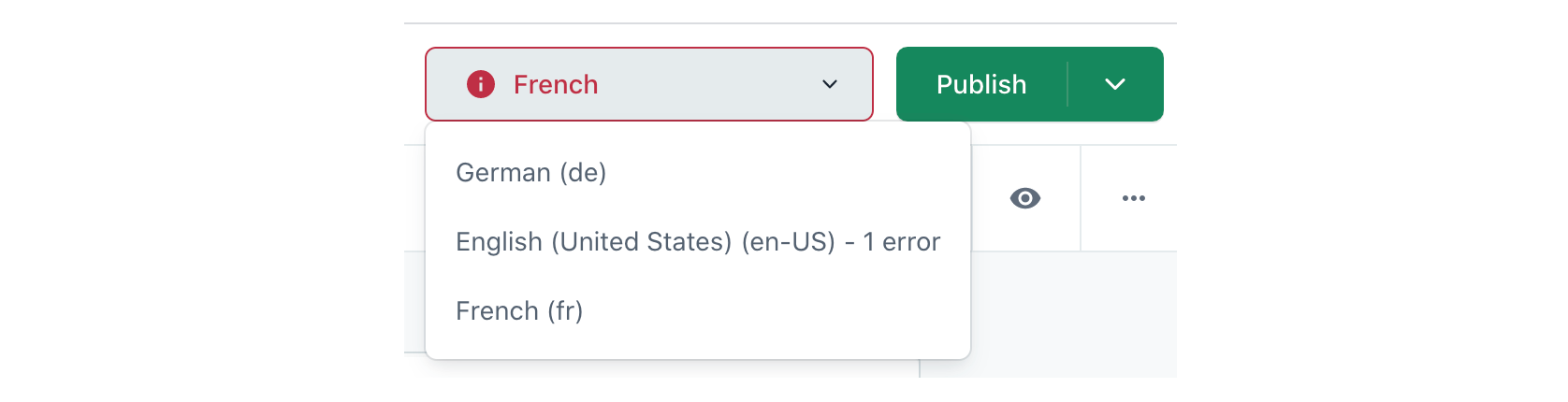
Assign tags
In the Compose page editor, you can assign tags to your page.
NOTE: To learn more about how to create and assign tags, please refer to Tags.
To assign a tag to your Compose page or remove a tag from it, go to the "Page details" tab in the page editor sidebar and click Manage tags under the TAGS area.